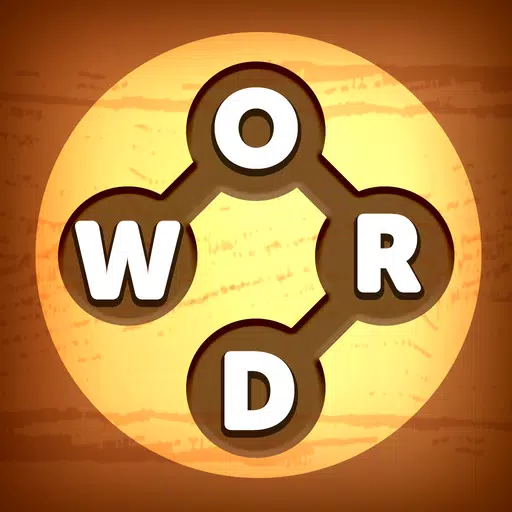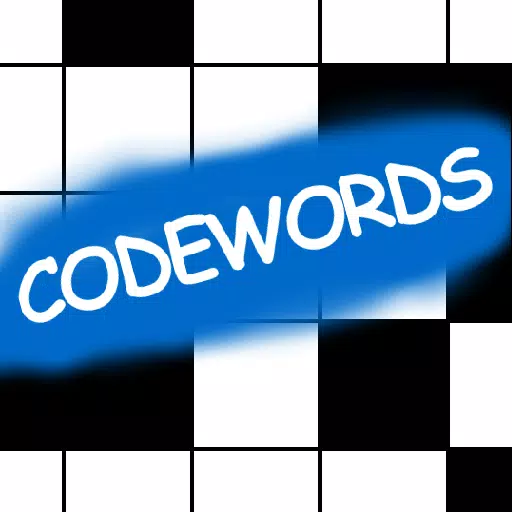Stream Netflix in 4K: Easy Guide for Beginners
Streaming platforms like Netflix and Max have revolutionized the way we consume content, enabling both reality TV aficionados and cinephiles to enjoy the latest movies and shows from the comfort of their homes. Gone are the days of navigating through crowded theaters or worrying about 'Chicken Jockey' incidents. If you're eager to elevate your home viewing experience to a cinematic level, fear not—this guide will walk you through everything you need to know about streaming Netflix in 4K.
How to Stream Netflix in 4K
First things first, it's crucial to verify your Netflix subscription plan, as not all plans support 4K streaming. The Streaming (with Ads) and Standard plans cap at 1080p resolution. To enjoy 4K content, you must subscribe to the Premium Plan, which is currently the only tier that supports this feature.
Here are the current Netflix US plans and their prices:
- Standard with ads: $7.99 per month (No 4K)
- Standard: $17.99 per month (No 4K)
- Premium: $24.99 per month (4K streaming)
Do you have the right equipment for 4K?
To embark on your 4K streaming journey, ensure your hardware is up to the task. If you're using a monitor or smart TV, it must be capable of displaying 4K resolution (3840 x 2160). For those using external streaming devices like a Fire Stick or an Apple TV, these devices must also support 4K streaming. Additionally, the cables connecting your device to your TV should be robust enough to handle the signal; Netflix recommends using a Premium High Speed HDMI or Ultra High Speed HDMI cable for 4K streaming.
 Amazon Fire TV Stick 4K Max
Amazon Fire TV Stick 4K Max
1See it at Amazon
 Belkin HDMI 2.1 Ultra High Speed
Belkin HDMI 2.1 Ultra High Speed
1See it at Amazon
 LG 65" Class OLED evo C4
LG 65" Class OLED evo C4
0See it at Amazon
 Asus ROG Swift PG32UCDP
Asus ROG Swift PG32UCDP
0See it at Best Buy
Check your playback settings
Once you've confirmed your subscription and equipment, it's time to tweak your playback settings. Log into your Netflix account on a PC, click on your profile icon, and select 'Manage Profiles'. Navigate to the specific account you wish to use for 4K streaming, scroll down to 'Playback Settings', and set it to 'High'. This setting will enable 4K streaming for content that supports it when using that profile.
However, keep in mind a few important considerations. Setting your playback to 'High' might lead to more buffering or freezing if your internet connection isn't robust enough. Also, if you're streaming over mobile data, remember that 4K streaming consumes more data, potentially causing you to reach your data cap more quickly.
Are There Other Ways to Watch Netflix Movies and Shows in 4K?
While streaming is the go-to method, physical media still holds value, especially with the Blu-Ray revival. A select number of popular titles, such as Daredevil, Arcane, The Crown, Stranger Things, and Wednesday, are available on Blu-Ray, offering fans a tangible way to own their favorite shows. In an era where content can vanish from platforms overnight, owning physical copies ensures you can enjoy your beloved series indefinitely—or until disc drives become obsolete.
![Arcane: League of Legends - Season One - Limited Edition Steelbook 4K Ultra HD + Blu-ray [4K UHD]](https://ima.hhn6.com/uploads/94/680865e754098.webp) Arcane: League of Legends - Season One - Limited Edition Steelbook 4K Ultra HD + Blu-ray [4K UHD]
Arcane: League of Legends - Season One - Limited Edition Steelbook 4K Ultra HD + Blu-ray [4K UHD]
13See it at Amazon
Latest Articles















![Roblox Forsaken Characters Tier List [UPDATED] (2025)](https://ima.hhn6.com/uploads/18/17380116246797f3e8a8a39.jpg)